Facebook automated rules are rules that can help you optimize your Facebook ads based on the metrics you choose. They can be used to monitor your campaigns, ad sets, and ads, and then automatically take a pre-determined action.
Every automated rule consists of three parts:
- Condition – the condition under which a certain rule is initiated. A rule can only be executed if this condition is met.
- Action – the specific action that is performed when a rule is triggered.
- Asset – the item (campaign, ad set, or ad) on which the action is going to be performed.
There are certain limitations that apply to automated rules. These include:
- A maximum of 100 rules per ad account
- A rule can be applied to up to 200 different objects
- Each rule can have only one condition
Why you should use automated rules
There are three main benefits of using automated rules. Facebook automated rules can help you:
- Save time – Running and optimizing a large number of ad campaigns can be very time-consuming. Automated rules can help you save a lot of time.
- Reduce costs – Automated rules can be used to quickly stop ads as soon as they stop being profitable, thus saving precious advertising dollars.
- Scale effectively – You can use automated rules to increase ad budget based on ROAS, allocating more of your advertising money to your best-performing ads.
How to create automated rules
To create your first automated rule, go Facebook Ads Manager > Rules > Create a new rule.
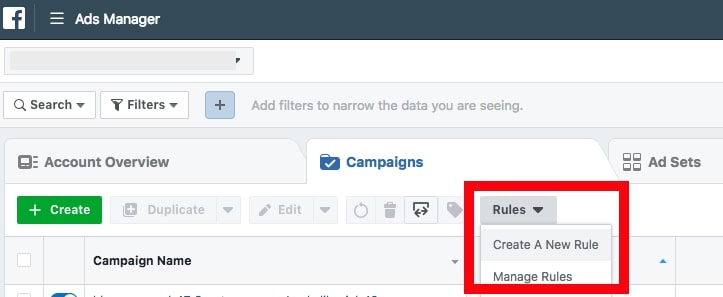
Next, choose the asset to which you want to apply your rule. The available options include all active campaigns, all active ad sets, and all active ads.
After you have decided on an asset, choose the action you want the rule to perform.
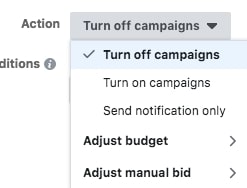
There are a total of 11 actions you can choose from:
- Turn off campaigns
- Turn on campaigns
- Send notification only
- Adjust budget (only available at ad set level)
- Increase daily budget by
- Decrease daily budget by
- Increase lifetime budget by
- Decrease lifetime budget by
- Scale daily budget by target field
- Adjust manual bid (only available at ad set level)
- Increase bid by
- Decrease bid by
- Scale bid by target field
The next step is to decide on the conditions of the rule. You can use a single condition or multiple ones.
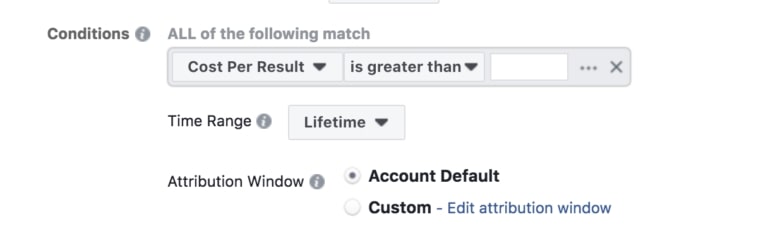
Currently available conditions include:
- Cost per Result
- Cost per Add Payment Info (Facebook Pixel)
- Cost per Click (Link)
- Cost per App Install
- Cost per Add to Cart (Facebook Pixel)
- Cost per Initiate Checkout (Facebook Pixel)
- Cost per Purchase (Facebook Pixel)
- Cost per Lead (Facebook Pixel)
- Cost per Complete Registration (Facebook Pixel)
- CPM (Cost per 1,000 impressions)
- Daily Spent
- Frequency
- Impressions
- Lifetime Spent
- Reach
- Results
The final step you need to take before creating your rule is to choose a schedule for running the rule. The three main options include: continuously, daily, and custom. Lastly, enter the name of the person (Subscriber) that should receive a notification once rule conditions are met and click Create.
That’s it! You’ve created your first automated rule.
Examples of automated rules in use
Now, let’s go over some examples of how you can use automated rules to help you save time and make the most out of your advertising budget.
Stop non-performing ads
Automated rules are a great way to stop wasting money on non-performing ads. There are a few different ways you can set up rules to take control of non-performers. Here’s one idea to get you started:
This rule can help you control your ad spend by monitoring your ads for high frequency and low CTR. It’s set up to stop all ad sets that have a frequency greater than 2 and a CTR under 5%. We’ve set a minimum of 8000 lifetime impressions as an additional condition to account for variance.
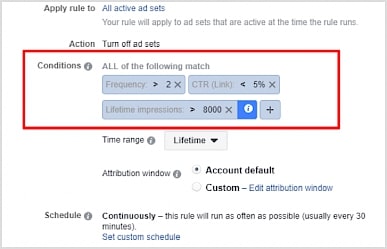
Instead of pausing the ad automatically, you can change the rule action to Send notification only, and then pause the ad manually or try to make some changes to see if the ad will perform better.
Scale top-performing ads
Automated rules can also be used to scale your top-performing ads. One way of doing this is to create a rule that increases your bid by x amount (e.g. 10%) if the cost per purchase is lower than your maximum cost per acquisition.
Again, instead of having the rule increase the bid for you automatically, you can also set it to send you a notification so you can analyze the results and adjust the bid yourself.
Schedule ads
You can even use automated rules to schedule ads for certain events. For example, if you wanted to run a Valentine’s Day ad, you could create a rule to automatically start running your ads a couple of days before Valentine’s Day and then another one to stop them at the end of Valentine’s Day.
Here’s how to do it:
Go to Ads Manager > Ads > Rules > Create a New Rule. Choose Turn on Ads as the action. Under Conditions, choose Current time is between and then set the start date to 10 February 12 AM and the end date to 14 February 11:59 PM. This will ensure your ads automatically start on 10 February 12 AM.

Next, go to Ads Manager > Ads > Rules > Create a New Rule again. Choose Turn off ads as the Action and then set the Condition to Current time is greater than 14 February 11:59 PM. This will stop your ads as soon as Valentine’s Day ends.
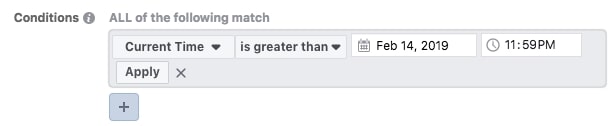
Adjust budget based on time of day
If one of your ads performs better at a certain time of the day, you can use automated rules to increase your bid at that particular time. For example, if you know that your ad performs best during the evening hours, you can create a rule to increase your bid by 20% between 5 PM and 9 PM every night.
Here’s how you can do this:
Go to Ads Manager > Ads Manager > Ads > Rules > Create a New Rule. Choose Adjust manual bid > Increase bid by as the action and enter the amount by which to increase the bid (e.g. 20%). Next, select Custom in the Schedule section and set the time (e.g. 5 PM to 9 PM).
Adjust budget based on day of the week
If you know that your campaign performs worse on weekends, you might want to create an automated rule that decreases your ad budget on weekends.
You can do this by going to Ads Manager > Ads Manager > Ads > Rules > Create a New Rule and choosing Adjust budget > Decrease daily budget by as the Action. Here you can set how much you want your budget to decrease (e.g. 30%). In the Schedule section, make sure to select Custom and choose Saturday and Sunday as the days the rule applies to.
Increase budget based on ROAS
You can also use automated rules to increase your ad budget based on ROAS. If a campaign is delivering a greater ROAS than you expected, you might want to set up a rule to automatically increase the budget.
Here’s how to do it:
Go to Ads Manager > Ads Manager > Ads > Rules > Create a New Rule and select Adjust budget > Increase daily budget by as the Action. Enter the dollar or percentage amount by which you want the increase your daily budget. Next, select Website Purchase ROAS is greater than and enter your desired amount.
Conclusion
Facebook automated rules are a great way to scale and automate your Facebook ad campaigns. While your campaigns will always need a bit of human touch, automated rules can help to eliminate some of the tedious manual work usually associated with running Facebook campaigns.
Take the time to get familiar with Facebook’s automated rules and you’ll make your life a lot easier. You also might get a better return on your ad spend in the process.
AfterCOVID eCommerce: Right now, in some areas, social distancing restrictions are loosening. Consumers will rush back to stores just yet. They will focus more on staying safe and shop-from-home. Here is what you need to do is to maintain e-commerce growth in 2020 on paid social.
Frequently Asked Questions
1. How to scale Facebook ads?
Automated rules are a great way to stop wasting money on non-performing ads. There are a few different ways you can set up rules to take control of non-performers. Here’s one idea to get you started:
- Scale top-performing ads
- Schedule ads
- Adjust budget based on time of day
- Adjust budget based on day of the week
- Increase budget based on ROAS




























